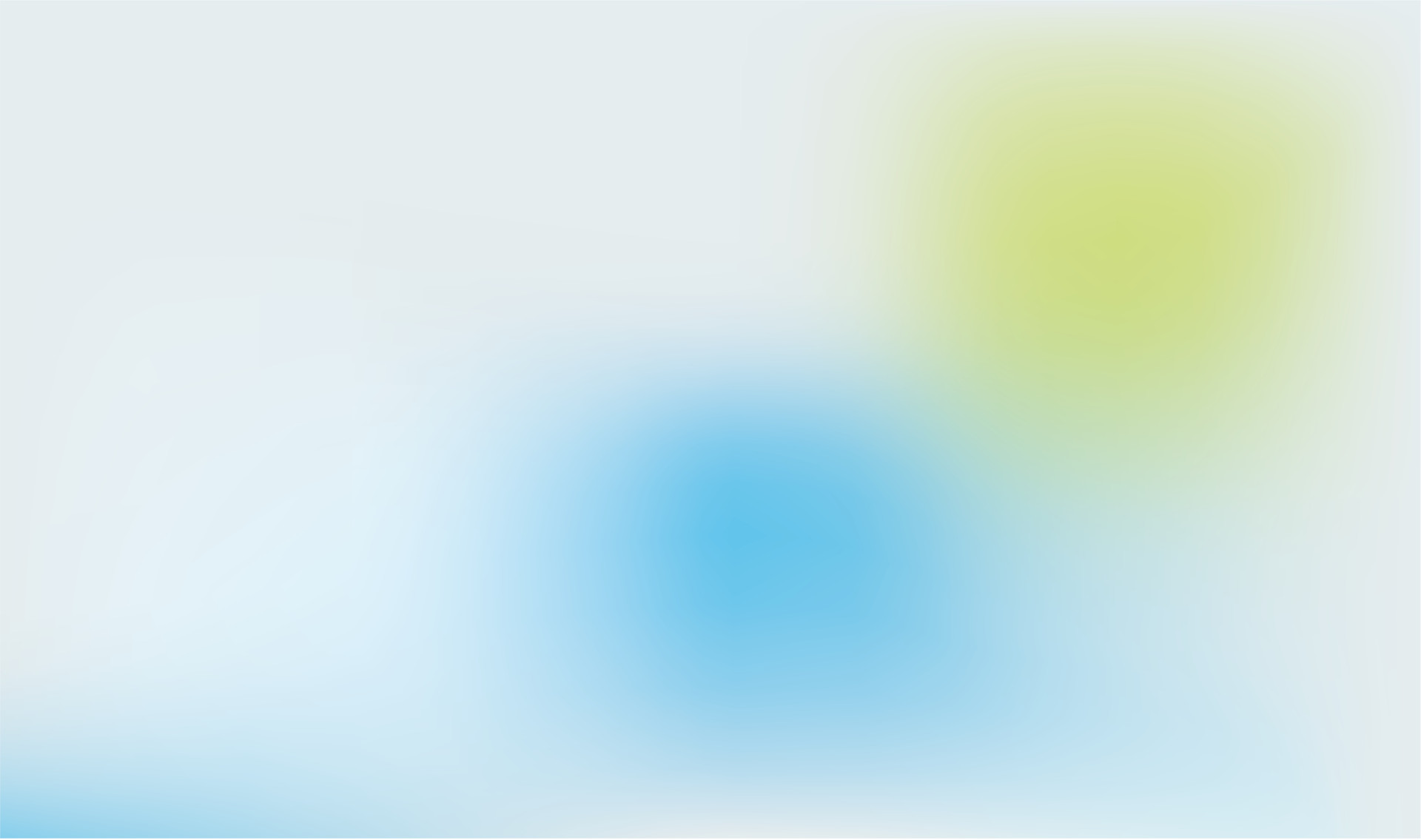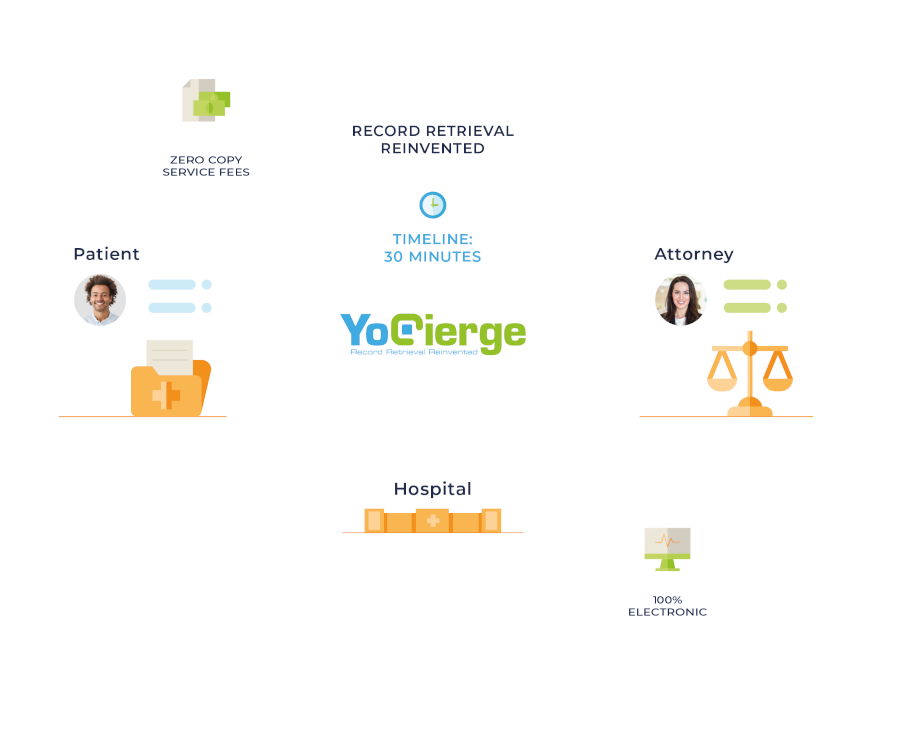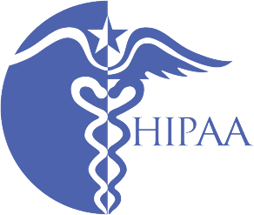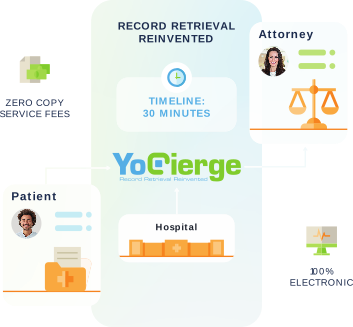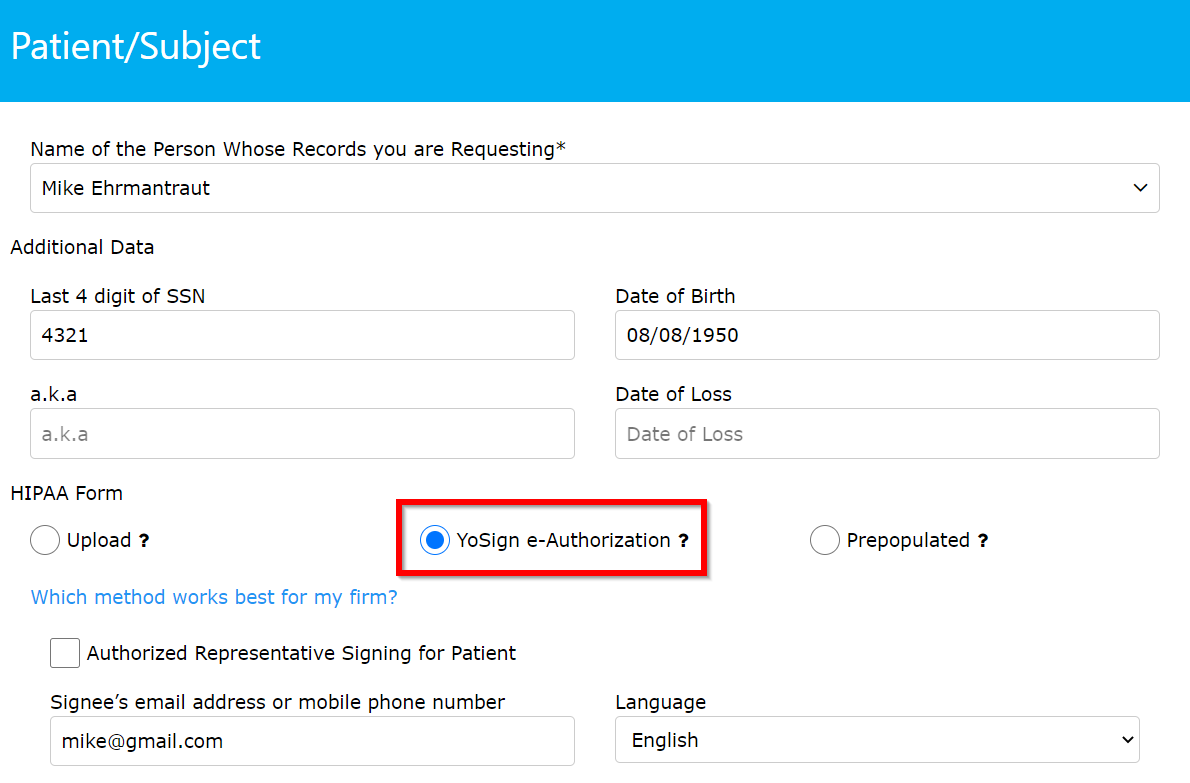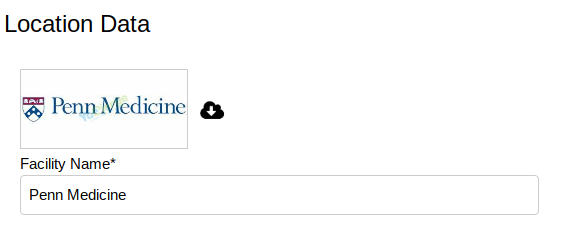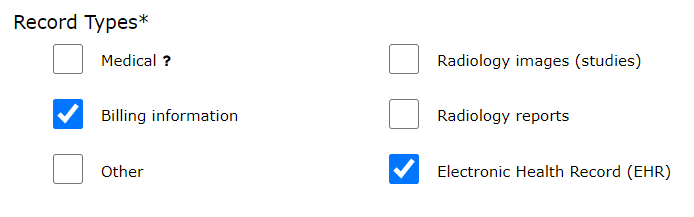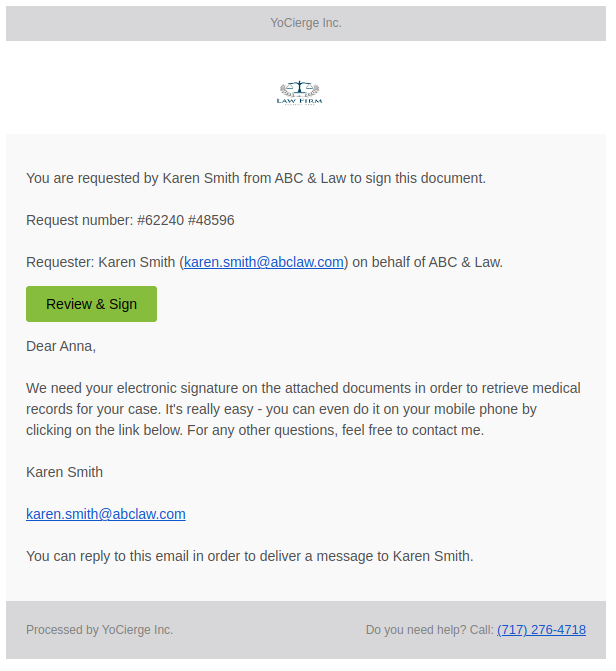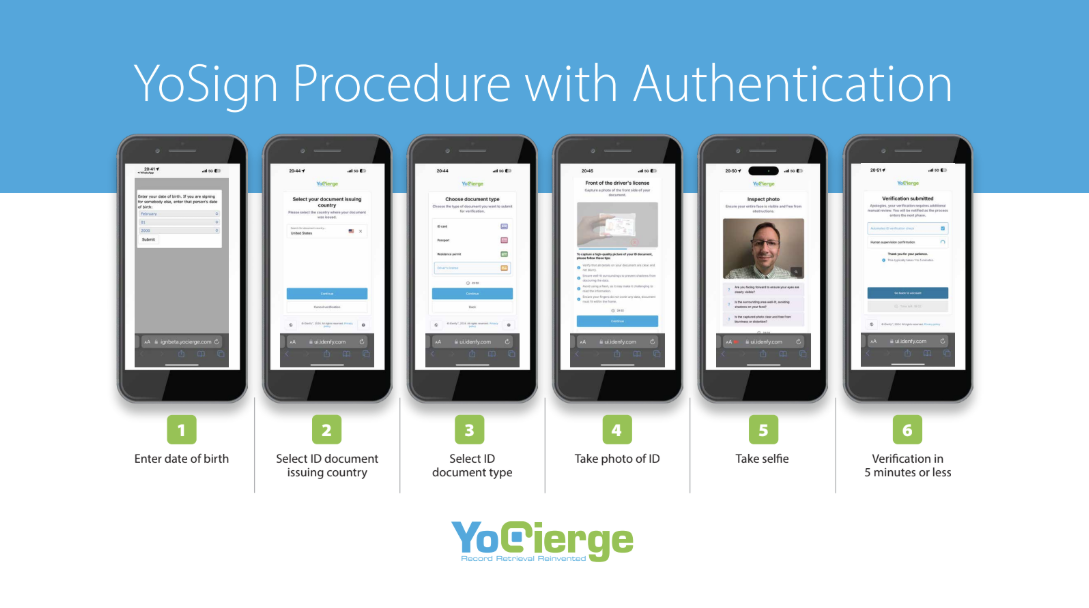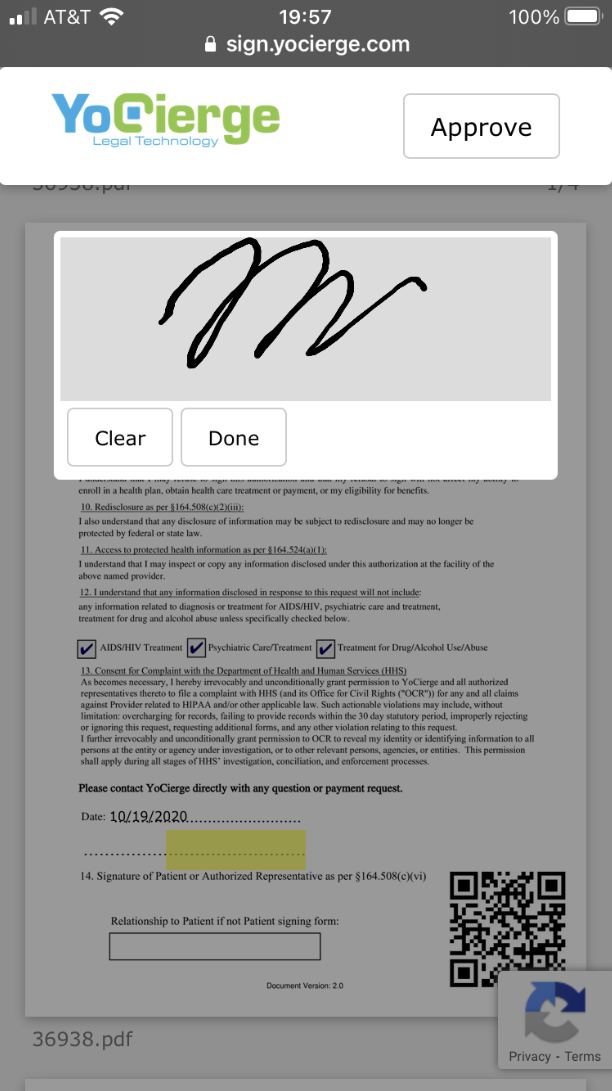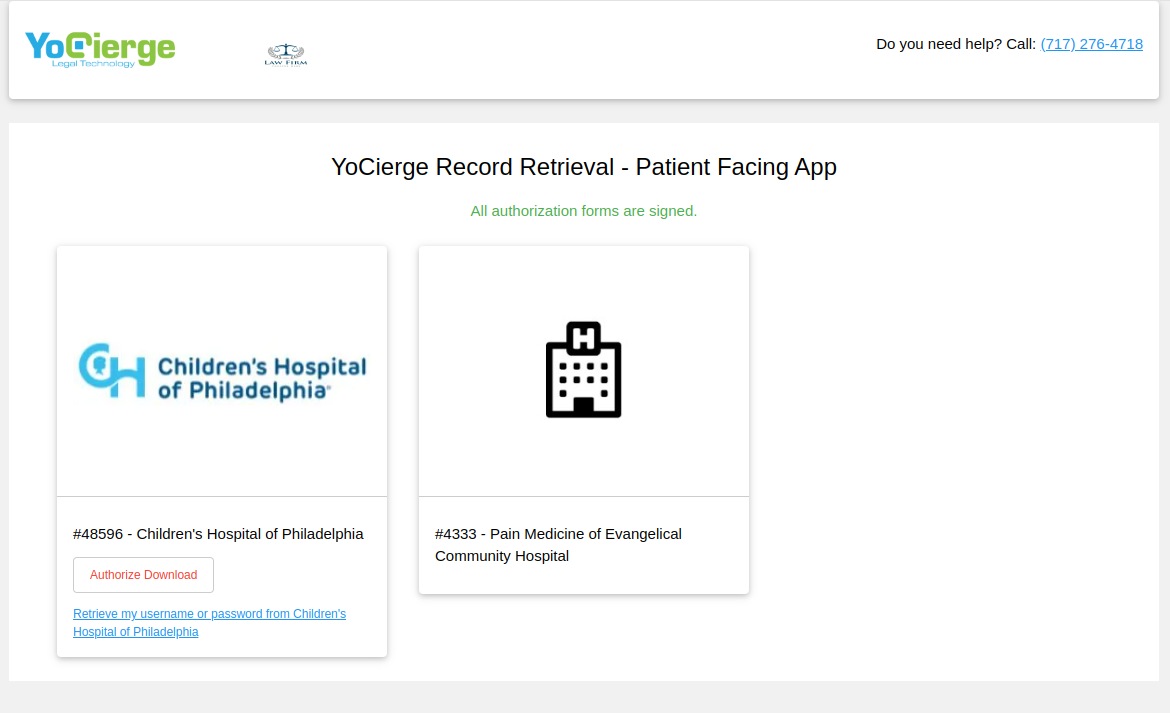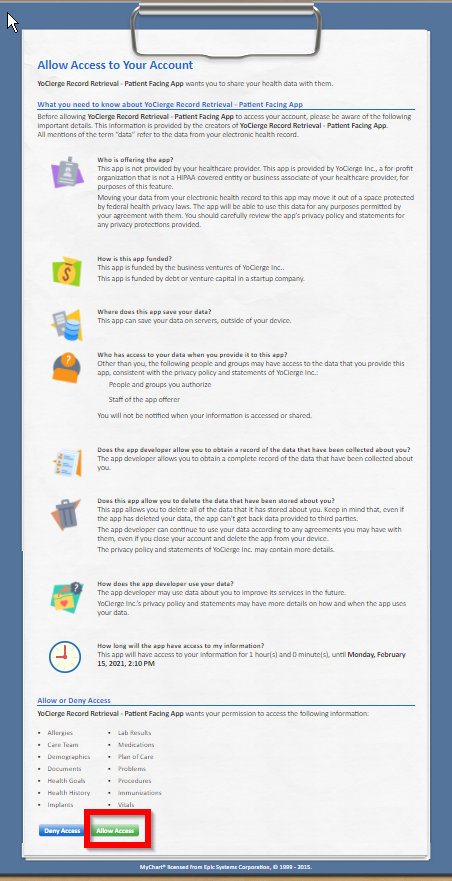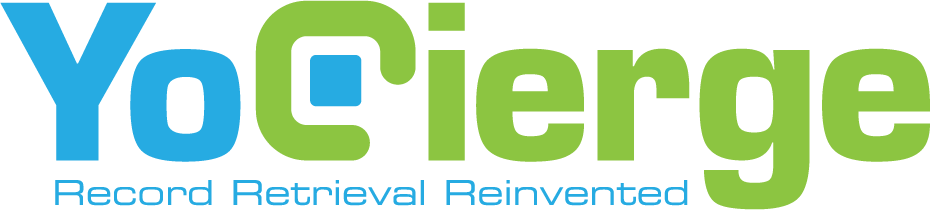
Please fill out the form below, and our sales team will be in contact shortly.
If you are an
individual looking for your medical records: we currently only work with patients who were referred to
us by one of our clients.